024 Image display
Purpose
We have seen from 020_Python_files and 021_URLs how to access both text and binary datasets, either from the local file system or from a URL and in 023 Plotting how to use matplotlib for plotting graphs.
In this section, we will learn how to view images using matplotlib.
You might follow these notes up by looking at the Python package folium for interactive displays.
Prerequisites
You will need some understanding of the following:
- 001 Using Notebooks
- 002 Unix with a good familiarity with the UNIX commands we have been through.
- 003 Getting help
- 010 Variables, comments and print()
- 011 Data types
- 012 String formatting
- 013_Python_string_methods
- 020_Python_files
- 021_URLs
- 022_Pandas
- 023 Plotting
Test
You should run a NASA account test if you have not already done so.
Read and plot a dataset
MODIS
We have seen in 021_URLs how we can access a MODIS dataset. In an exercise we wrote a function getModisTiledata that returned a dictionary of spatial datasets, given a MODIS HDF filename. Here, we will use the similar function modis.get_data that returns the same form of data dictionary, but driven by the year and day of year (doy). The product and other parameters are specified in the keyword arguments. We will look into MODIS products in more detail in a subsequent session. In this session, we will use MCD15A3H and
For example, to get the LAI product MCD15A3H and the land cover product MCD12Q1, layer LC_Type1 to visualise. Many of these datasets are pre-cached for you, so you should get a fast response. If the plotting seems to be taking too long, set verbose=True in the kwargs to get details of the underlying processing.
First then, we access the product MCD15A3H. This is produced every 4 days in a year, so in specifying doy, we use doy=4*n + 1 for the nth dataset of the year.
from geog0111.modisUtils import getModisTiledata
kwargs = {
'product' : 'MCD15A3H',
'tile' : 'h17v03',
'year' : 2019,
'doy' : 41
}
data_MCD15A3H = getModisTiledata(verbose=False,timeout=300,**kwargs)
# specify day of year (DOY) and year
print(*data_MCD15A3H.keys())
Fpar_500m Lai_500m FparLai_QC FparExtra_QC FparStdDev_500m LaiStdDev_500m
# loop over dictionary items
for k,v in data_MCD15A3H.items():
# do some neat formatting on k
print(f'{k:<20s}: {v.shape}')
Fpar_500m : (2400, 2400)
Lai_500m : (2400, 2400)
FparLai_QC : (2400, 2400)
FparExtra_QC : (2400, 2400)
FparStdDev_500m : (2400, 2400)
LaiStdDev_500m : (2400, 2400)
So any of these datasets, data[Fpar_500m], data[Lai_500m] are two dimensional datasets ((2400, 2400)) that we might display as images. For example data[Lai_500m].
We follow much the same recipe as for plotting line graphs, but instead of using axs.plot() we use axs.imshow(). Further, we can set the subplot title with axs.set_title(k) as before. We can usefully include a colour wedge with the plot with fig.colorbar(im, ax=axs).
When we plot with axs.imshow(), we can optionally use the keywords vmin= and vmax= to set upper and lower thresholds for the data plotted.
You should generally use interpolation='nearest' when plotting an image dataset as a measurement (e.g. a remote sensing dataset), otherwise it may be interpolated.
import matplotlib.pyplot as plt
k = 'Lai_500m'
name = f'{kwargs["product"]}'
# plot size
x_size,y_size = 8,6
shape = (1,1)
fig, axs = plt.subplots(shape[0],shape[1],figsize=(x_size,y_size))
# dont flatten if shape is (1,1)
if shape[0] == 1 and shape[1] == 1:
axs = [axs]
else:
axs = axs.flatten()
# set the figure title
fig.suptitle(name)
# plot image data: use vmin and vmax to set limits
im = axs[0].imshow(data_MCD15A3H[k],\
vmin=0,vmax=100,\
interpolation='nearest')
axs[0].set_title(k)
fig.colorbar(im, ax=axs[0])
<matplotlib.colorbar.Colorbar at 0x7fc61f3f9bd0>
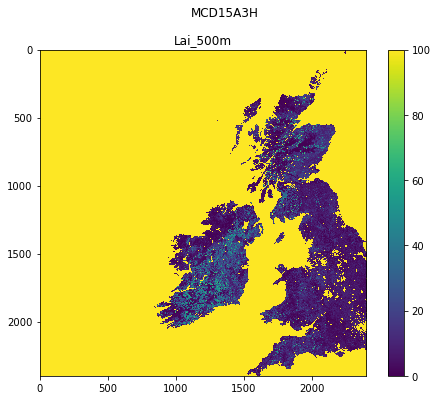
Exercise 1
- Plot the first datasets in
data_MCD15A3Has subplots in a 2 x 2 shape.
Hint: Use a loop for the keys of data_MCD15A3H. Set up the 2 x 2 subplots with:
fig, axs = plt.subplots(2,2,figsize=(x_size,y_size))
axs = axs.flatten()
then you can refer to the subplot axes as ax[0], ax[1], ax[2] and ax[3] when you loop over the keys. Don't forget to increase x_size,y_size appropriately.
Colourmaps
As you would expect, you can customise your plots. We illustrate this by changing the colourmap used here in a pseudocolour display of the data. For some others, please see the matplotlib tutorial.
There are various ways to set the colour map, but when working with sub-images, trhe easiest is of the form:
im = ax.imshow(data)
im.set_cmap(c)
where c here is some colourmap.
For further discussions on colourmaps and options see the relevant tutorial and the colour map reference.
In this set of sub-plots, we switch off the image ticks for a clearer plot.
import matplotlib.pyplot as plt
k = 'Lai_500m'
name = f'{kwargs["product"]}'
# plot size
x_size,y_size = 8,6
shape = (2,2)
fig, axs = plt.subplots(*shape,figsize=(x_size,y_size))
# dont flatten if shape is (1,1)
if shape[0] == 1 and shape[1] == 1:
axs = [axs]
else:
axs = axs.flatten()
# this new cmd switches off the tick
plt.setp(axs, xticks=[], yticks=[])
# set the figure title
fig.suptitle(name)
cmaps = ['Greys','gray','inferno_r','seismic']
for i,c in enumerate(cmaps):
# plot image data
im = axs[i].imshow(data_MCD15A3H[k],\
vmin=0,vmax=100,\
interpolation='nearest')
im.set_cmap(c)
axs[i].set_title(c)
fig.colorbar(im, ax=axs[i])
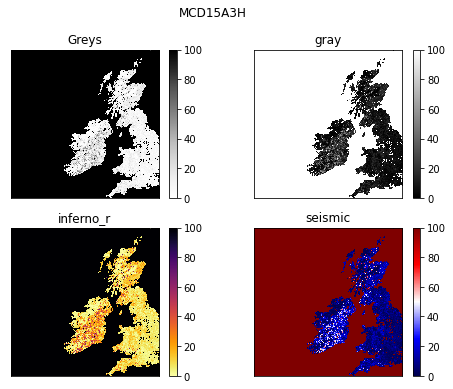
Exercise 2
- write a function called
im_displaythat takes as input:- a data dictionary
- a list of keywords of datasets to plot
- optionally:
- a title
- a colourmap name
- lower and upper limits for plot data (vmin, vmax)
- x_size,y_size
- subplots shape : e.g. (2,2)
You should assume some default values for the optional items if not given. For the subplots shape, assume it is (n,1) where n is the length of the keyword list.
You should set the default values of vmin and vmax to None, as this just then takes the dataset default minimum and maximum.
Your code should be well-documented.
- test your code
Note that you will have to experiment a bit with the x_size,y_size values to get a good plot. It is not easy to automate that.
Quantised data: Land Cover
Sometimes we want quantised colourmaps, for example for a land cover classification map. You can do these perfectly well in matplotlib, but the process is a little more involved.
We will take as an example the MODIS product MCD12Q1 over the UK. The land cover layer we are interested in is called LC_Type1. The land cover names associated with this are given in the file data/LC_Type1_colour.csv, along with example colour mappings.
import pandas as pd
lc_Type1 = pd.read_csv('data/LC_Type1_colour.csv')
lc_Type1
| code | class | colour | |
|---|---|---|---|
| 0 | -1 | Unclassified | black |
| 1 | 1 | Evergreen_Needleleaf_Forests | darkgreen |
| 2 | 2 | Evergreen_Broadleaf_Forests | darkolivegreen |
| 3 | 3 | Deciduous_Needleleaf_Forests | green |
| 4 | 4 | Deciduous_Broadleaf_Forests | lightgreen |
| 5 | 5 | Mixed_Forests | yellow |
| 6 | 6 | Closed_Shrublands | blue |
| 7 | 7 | Open_Shrublands | tan |
| 8 | 8 | Woody_Savannas | brown |
| 9 | 9 | Savannas | khaki |
| 10 | 10 | Grasslands | springgreen |
| 11 | 11 | Permanent_Wetlands | cyan |
| 12 | 12 | Croplands | red |
| 13 | 13 | Urban_and_Built_up_Lands | grey |
| 14 | 14 | Cropland_Natural_Vegetation_Mosaics | violet |
| 15 | 15 | Permanent_Snow_and_Ice | snow |
| 16 | 16 | Barren | sienna |
| 17 | 17 | Water_Bodies | navy |
The process of setting up a colourmap is explained in this Earth Lab page.
The three steps are:
* set up colour names associated with the class names
* generate matplotlib cmap and norm objects from these
* set up the legend
We can choose colour names from the matplotlib gallery if we don't like the defaults set up.
It is an annual dataset, with only valid files for January 1st of the year.
from geog0111.modisUtils import getModisTiledata
kwargs = {
'product' : 'MCD12Q1',
'tile' : 'h17v03',
'year' : 2019,
'doy' : 1
}
data_MCD12Q1 = getModisTiledata(verbose=False,timeout=300,**kwargs)
# generate matplotlib cmap and norm objects from these
import matplotlib
cmap = matplotlib.colors.\
ListedColormap(list(lc_Type1['colour']))
norm = matplotlib.colors.\
BoundaryNorm(list(lc_Type1['code']), len(lc_Type1['code']))
import matplotlib.patches
# set up the legend
legend_labels = dict(zip(list(lc_Type1['colour']),list(lc_Type1['class'])))
patches = [matplotlib.patches.Patch(color=c, label=l)
for c,l in legend_labels.items()]
# plot
import matplotlib.pyplot as plt
x_size,y_size = 12,12
fig, axs = plt.subplots(1,figsize=(x_size,y_size))
im = axs.imshow(data_MCD12Q1['LC_Type1'],cmap=cmap,norm=norm,interpolation='nearest')
plt.legend(handles=patches,
bbox_to_anchor=(1.4, 1),
facecolor="white")
<matplotlib.legend.Legend at 0x7fc60c2f0c90>
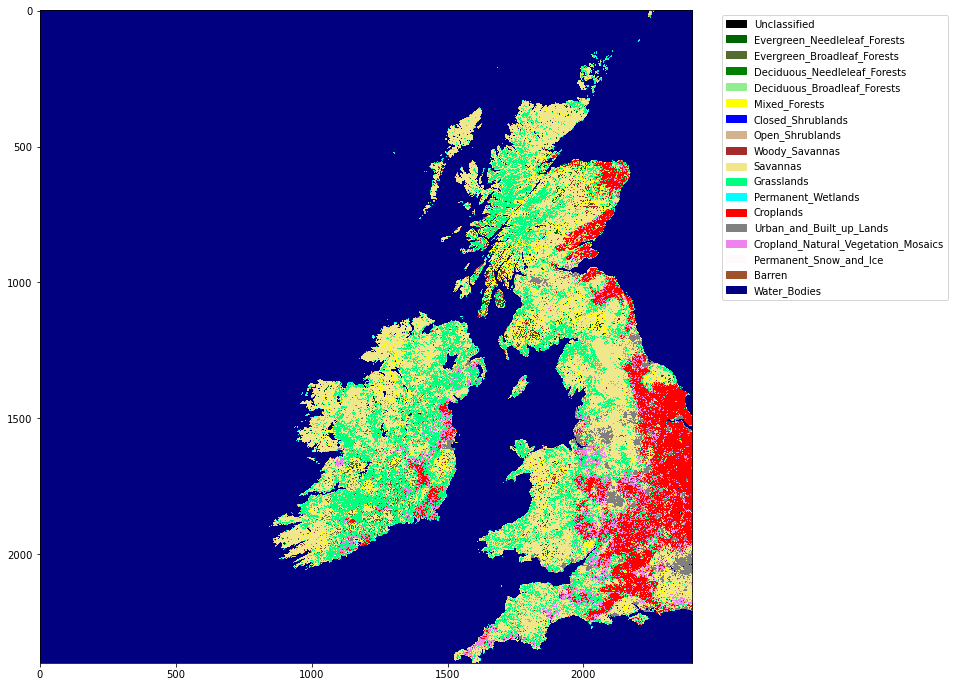
Exercise 3
- Write a function called
plot_lcthat takes as input modis land cover dataset and plots the associated land cover map - You might use
x_size,y_sizeas optional inputs to improve scaling - Show the function operating
Summary
In this section, we have learned how to plot images from datasets we have read in or downloaded from the web. We have concentrated on MODIS datasets, stored in a data dictionary. We used modis.get_data to load the MODIS datasets. We developed a function called im_display to provide a simple wrapper for plotting.
We have also looked into how to do categorised mapping, for example for land cover, and written a function called plot_lc to achieve this.
Remember:
import matplotlib
import matplotlib.pyplot as plt
| function | comment | keywords |
|---|---|---|
im = axs.imshow(data2D) |
Display image of 2D data array data2D on sub-plot axis axs and return display object im |
vmin= : minimum threshold for image display |
vmax= : maximum threshold for image display |
||
interpolation= : interpolation style (e.g. 'nearest' |
||
fig.colorbar(im) |
Set colour bar for image plot object im |
ax=axs plot on sub-plot axs |
im.set_cmap(c) |
set colourmap c for image object im |
|
Examples being ['Greys','gray','inferno_r','seismic'] |
||
cmap = matplotlib.colors.ListedColormap(list_of_colours) |
set cmap to Colormap object from list of colours list_of_colours |
|
norm = matplotlib.colors.BoundaryNorm(list, nbound) |
set BoundaryNorm object norm to boundaries of values from list with nbound values |
|
matplotlib.patches.Patch(color=c, label=l) |
Set patches for legend with colours from list c and labedl from list l |
|
plt.legend(handles=patches) |
set figure legend using patches |
bbox_to_anchor=(1.4, 1) : shift of legend |
facecolor="white" : facecolourt of legend (white here) |
We have also used getModisTiledata from geog0111.modisUtils:
help(getModisTiledata)
Help on function getModisTiledata in module geog0111.modisUtils:
getModisTiledata(doy=None, year=2020, month=1, day=1, tile='h08v06', product='MCD15A3H', timeout=None, sds='None', version='006', no_cache=False, cache=None, verbose=False, force=False, altcache='/shared/groups/jrole001/geog0111')
return MODIS data dictionary of given SDS for given MODIS tile
N.B. You need to have a username and password to access the data.
These are available at https://urs.earthdata.nasa.gov
Example of use:
from geog0111.modisUtils import getModisdata
modinfo = {
'product' : 'MCD15A3H',
'year' : 2020,
'month' : 1,
'day' : 5,
'tile' : 'h08v06'
}
data = getModisdata(**modinfo,verbose=False)
print(f'-> {*data.keys()}')
-> Fpar_500m Lai_500m FparLai_QC FparExtra_QC FparStdDev_500m LaiStdDev_500m
Returns data read from MODIS data product file
e.g. what you would find on
https://e4ftl01.cr.usgs.gov/MOTA/MCD15A3H.006/2020.01.05/MCD15A3H.A2020005.h08v06.006.2020010210940.hdf
Downloaded to some cache location e.g.
/Users/plewis/.modis_cache/e4ftl01.cr.usgs.gov/MOTA/MCD15A3H.006/2020.01.05/MCD15A3H.A2020005.h08v06.006.2020010210940.hdf
Control options:
year : int of year (2000+ for Terra, 2002+ for Aqua products)
(year=2020)
doy : day of year (doy=None)
OR
month: int of month (1-12) (month=1)
day : int of day (1-31, as appropriate) (day=1)
tile : string of tile (tile='h08v06')
product : string of MODIS product name (product='MCD15A3H')
version : int or string of version (version='006')
sds : only load these SDS (string or list)
timeout : timeout in seconds
verbose : verbosity (verbose=False)
Cache options:
no_cache : Set True if you don't want to use the cache
(no_cache=False)
This is common for most functions, but
modisFile() will use a cache in any case,
as it has to store the file somewhere.
If you don;'t want to keep that, then
you can delete after use.
cache : Use cache='/home/somewhere/else' to specify
a personal cache location with write permission
(ie somewhere in your filespace)
Specify personal cache root. By default,
this will be ~, and the cache will go into
~/.modis_cache. You can change that to
somewhere else
here. It will still use the sub-directory
.modis_cache.
Use cache='/home/somewhere/else' to specify a
personal cache location with write permission
(ie somewhere in your filespace)
altcache : Specify system cache root.
Use altcache='/home/notme/somewhere' to specify a
system cache location with read permission
(ie somewhere not necessarily in your filespace)
force : Bool : Use force=True to override information in the cache
Get the URL associated with a MODIS product
for a certain date and version. Since this can
involve an expensive call to get the html to access the file URL
The html data used can be cached unless no_cache = True
(See modisHTML())
This function returns the URL for the product/date page listing
The caching is done to avoid repeated calls to expensive URL downloads.
The idea is that there will be a system cache, where shared files will
be set up (where you have read permission), and a personal cache
where you can read and write your own files. Unless you
use force=True or disble cache with no_cache=True, then the code
will look in (i) personal; (ii) system cache before attempting
to download any file from a URL.
The cached files are stored in the same structure as the URL, i.e
https://e4ftl01.cr.usgs.gov/MOTA/MCD15A3H.006/2020.01.05/MCD15A3H.A2020005.h08v06.006.2020010210940.hdf
will be stored (personal cache) as:
~/.modis_cache/e4ftl01.cr.usgs.gov/MOTA/MCD15A3H.006/2020.01.05/MCD15A3H.A2020005.h08v06.006.2020010210940.hdf
The html cache is what is returned from e.g.
https://e4ftl01.cr.usgs.gov/MOTA/MCD15A3H.006/2020.01.05
and is stored as eg
~/.modis_cache/e4ftl01.cr.usgs.gov/MOTA/MCD15A3H.006/2020.01.05/index.html